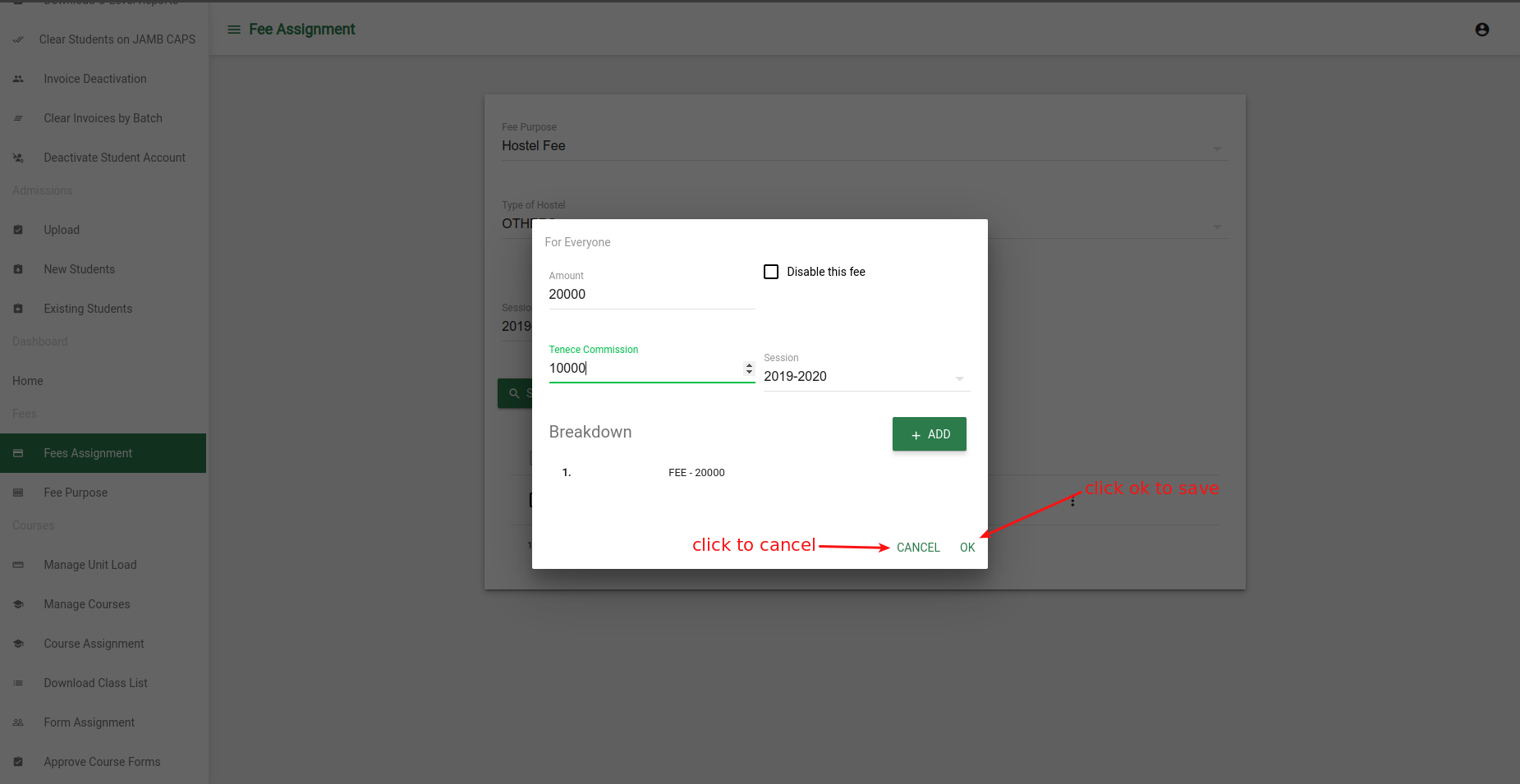Setup Fee Purpose and Fee Assignment
Setting up fee purpose and fee assignment.
The following steps will guide you to set up fees purpose for schools
- Log in as the school administrator on the school portal eg. futo_admin
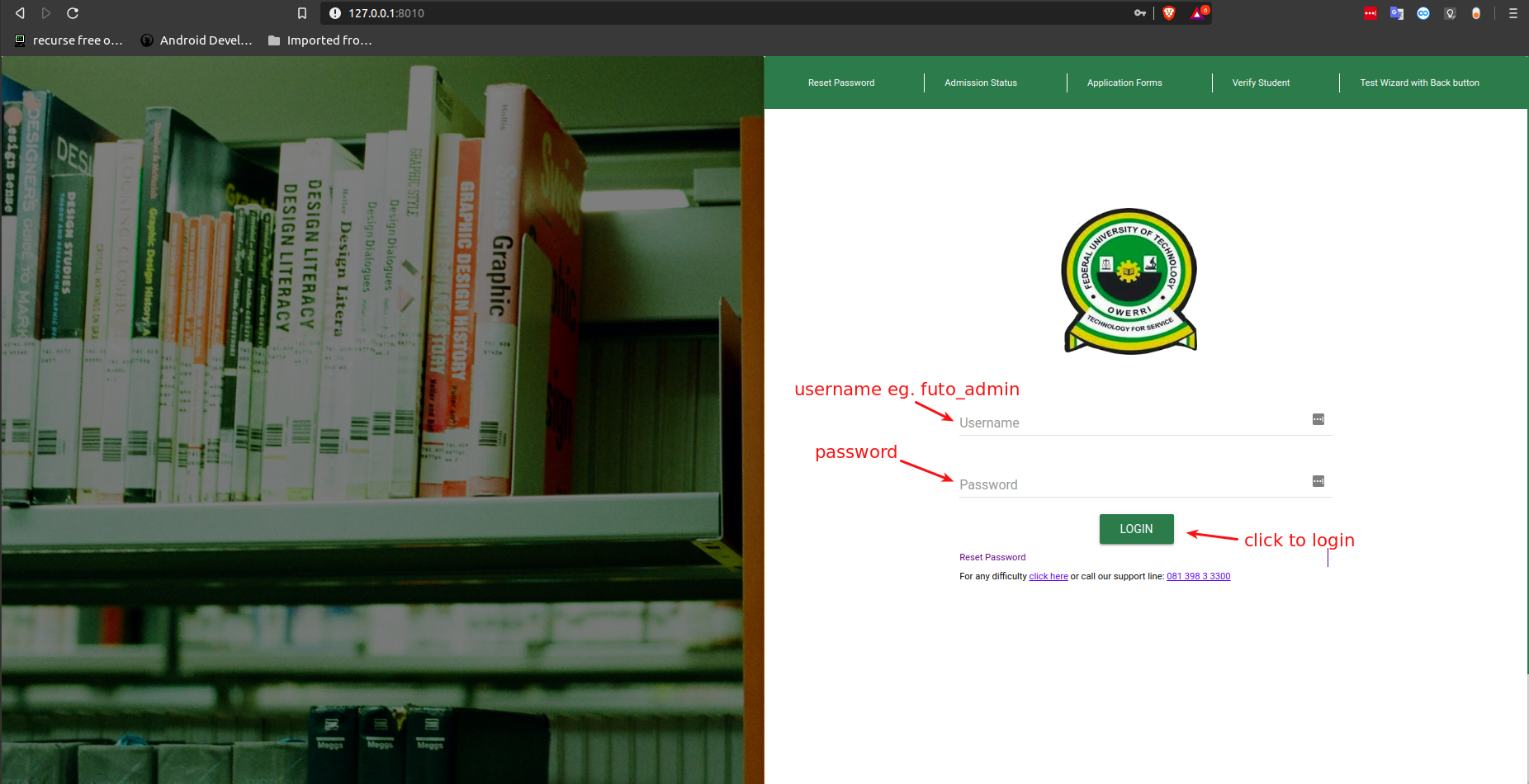
- At the left sidebar scroll down to fee purpose module and click on it.

- Click on the plus sign at the button right side of the dashboard
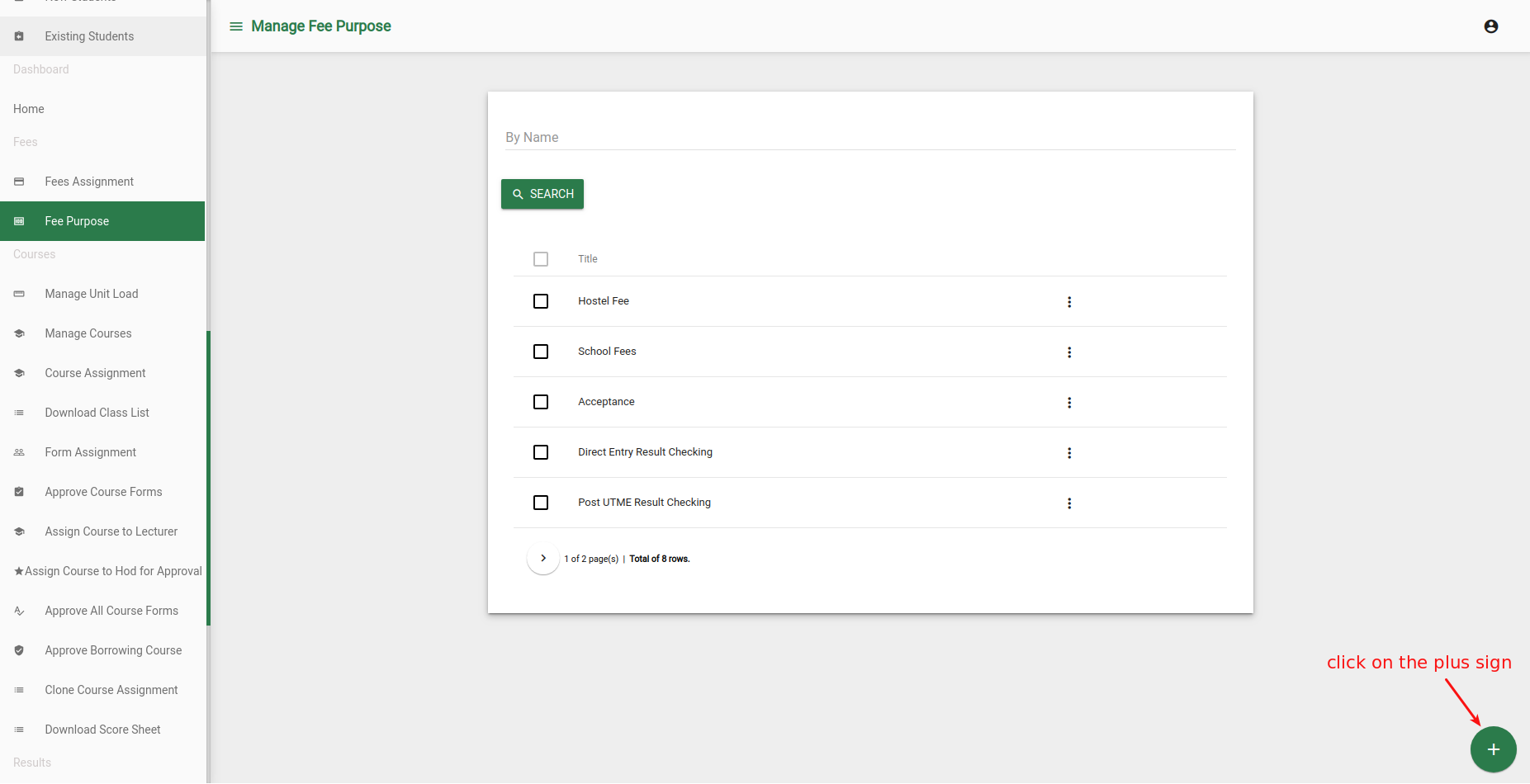
- In the panel that pops up type in the name of the fee at the name field, check Tenece commission if the fee attracts any commission, check same for everyone if the fee is a general fee eg Post UTME Screening, etc, write the group it belongs to if the there is need for it eg Application, make sure not to check Fee contains hostel charge because PUTME application does not attract charges, fill in a unique identifier. Note: you must fill Name and Unique Identifier but other fields are optional, finally click OK** to save.
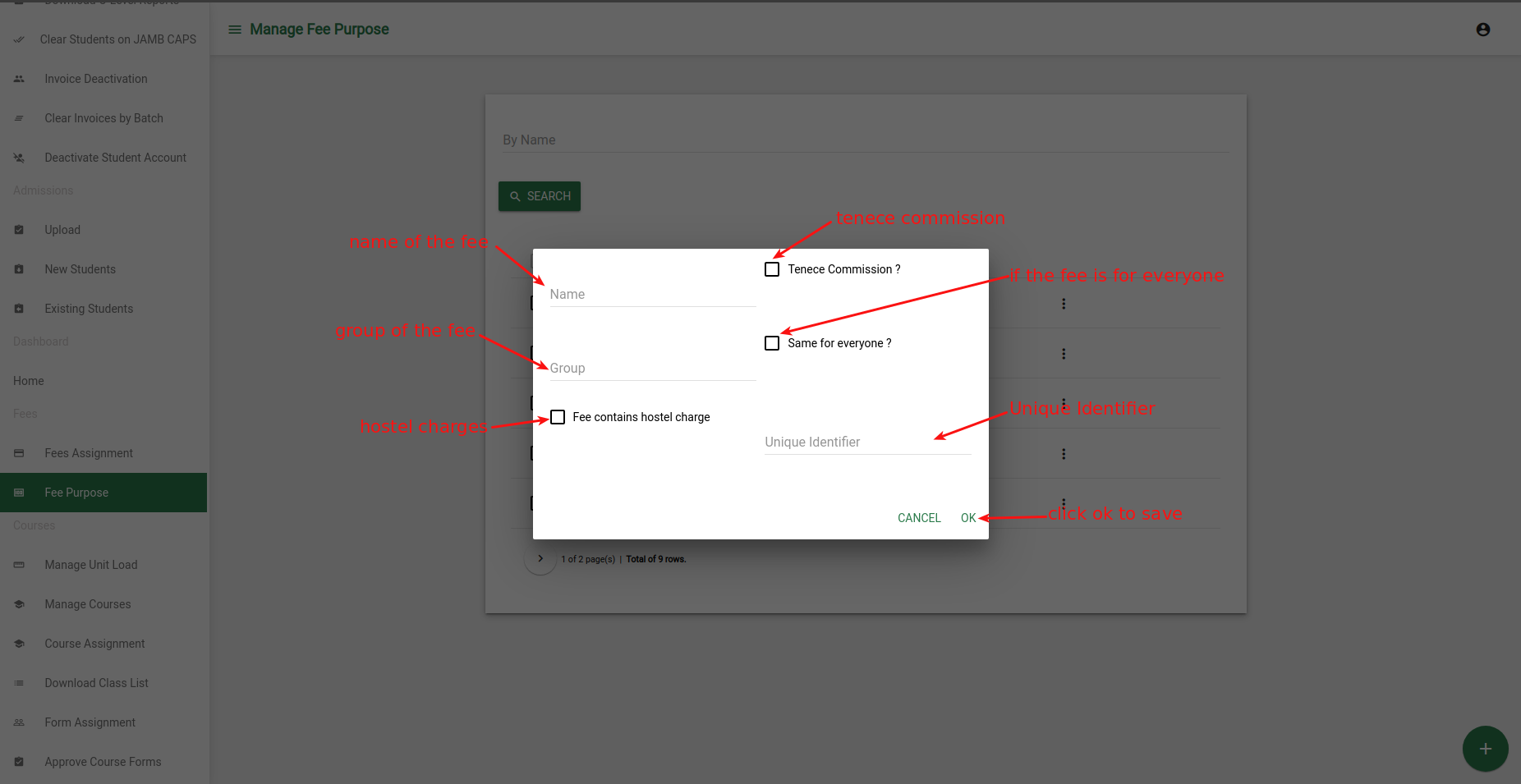
The following steps will guide you to set up fee assignment for schools
- At the left sidebar scroll down to fee assignment module and click on it.
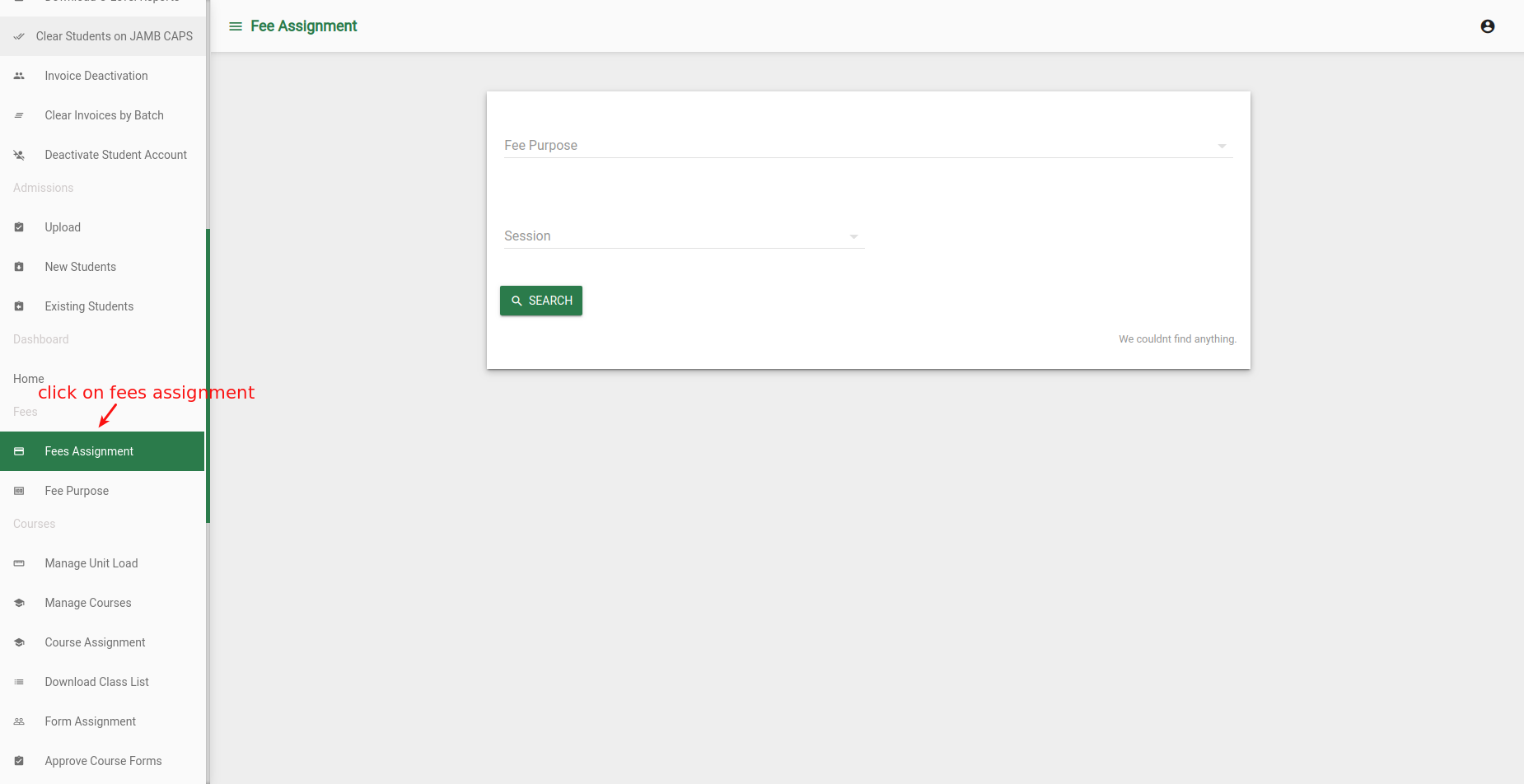
- Select fee purpose from the fee purpose field eg. Post UTME Screening and select the session from the session field and click on the search button to get the fee purpose selected.
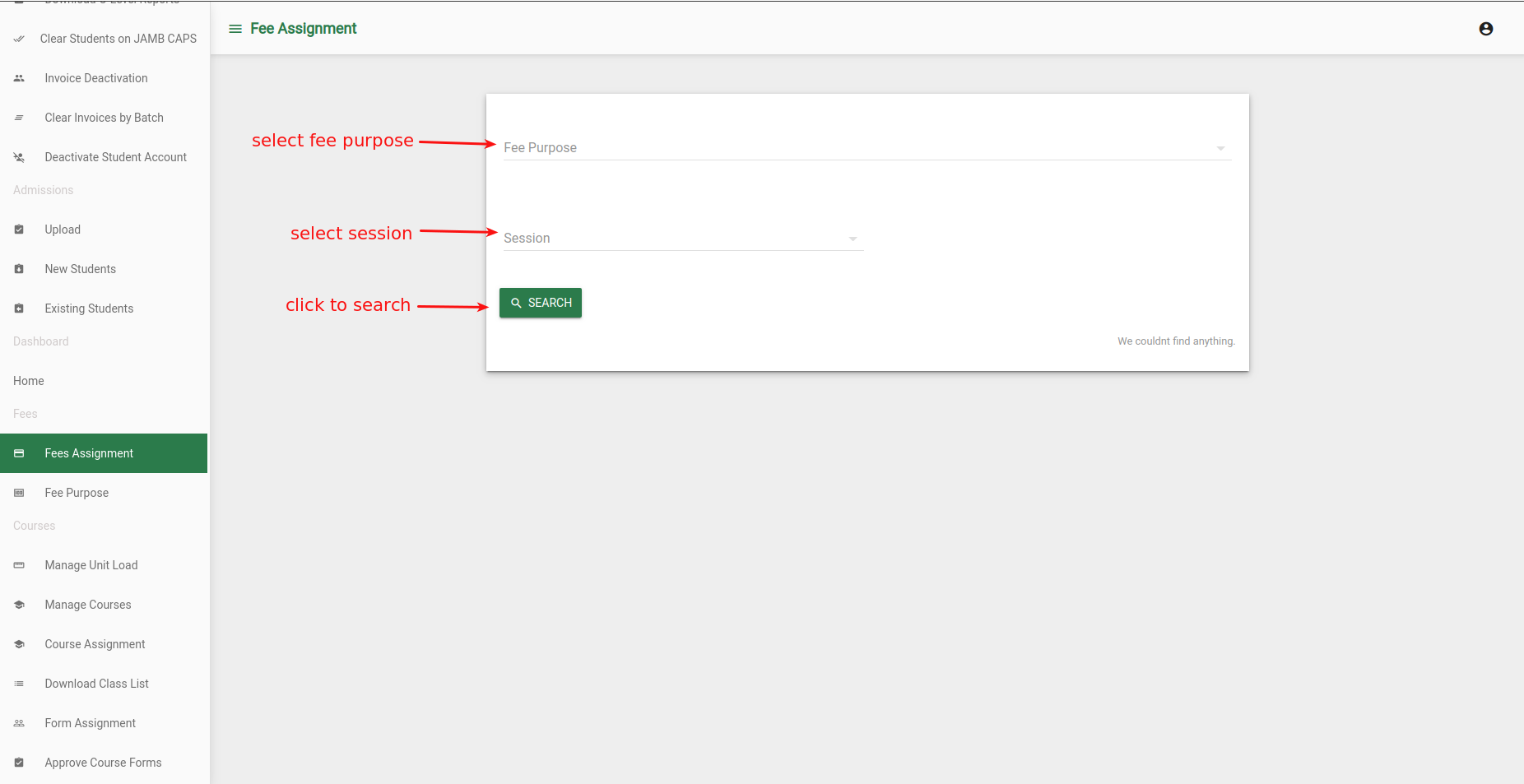
- When you select the fee purpose that is not for everyone and selects the session and click search button all the departments in the school will appear at the button of the panel so you select the department the fee purpose is for eg PTA Fee is not for everyone so it will show all the departments click at the three dots at the right side of the departmental name to show edit button or delete button.
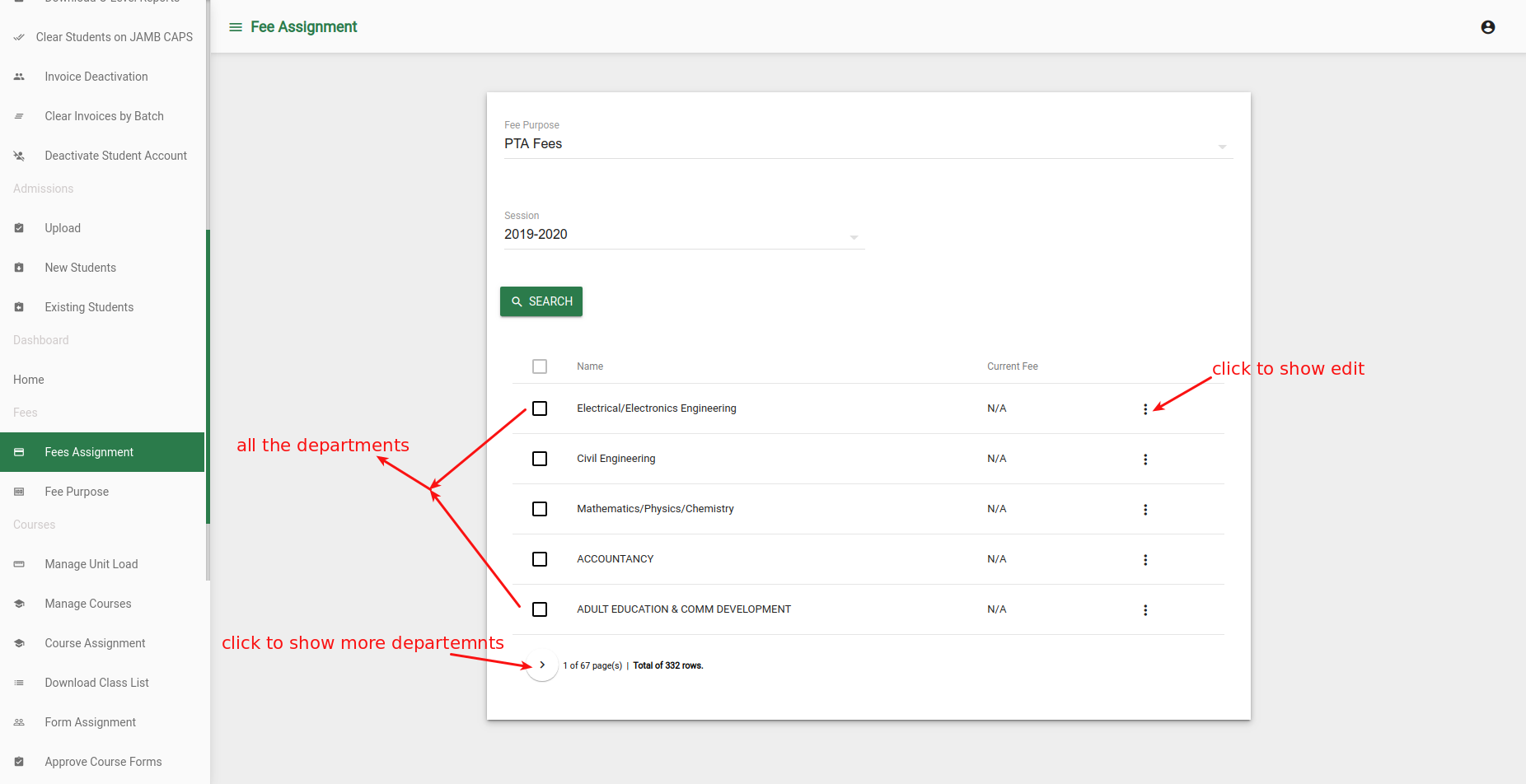
- When you select the fee purpose that is for everyone and select the session and click the search button, For Everyone appears at the button of the panel eg course registration fee is for everyone so it will show at bottom of the panel click on the three dots at the right side of the For Everyone to show edit button or delete button. Eg Post UTME Screening
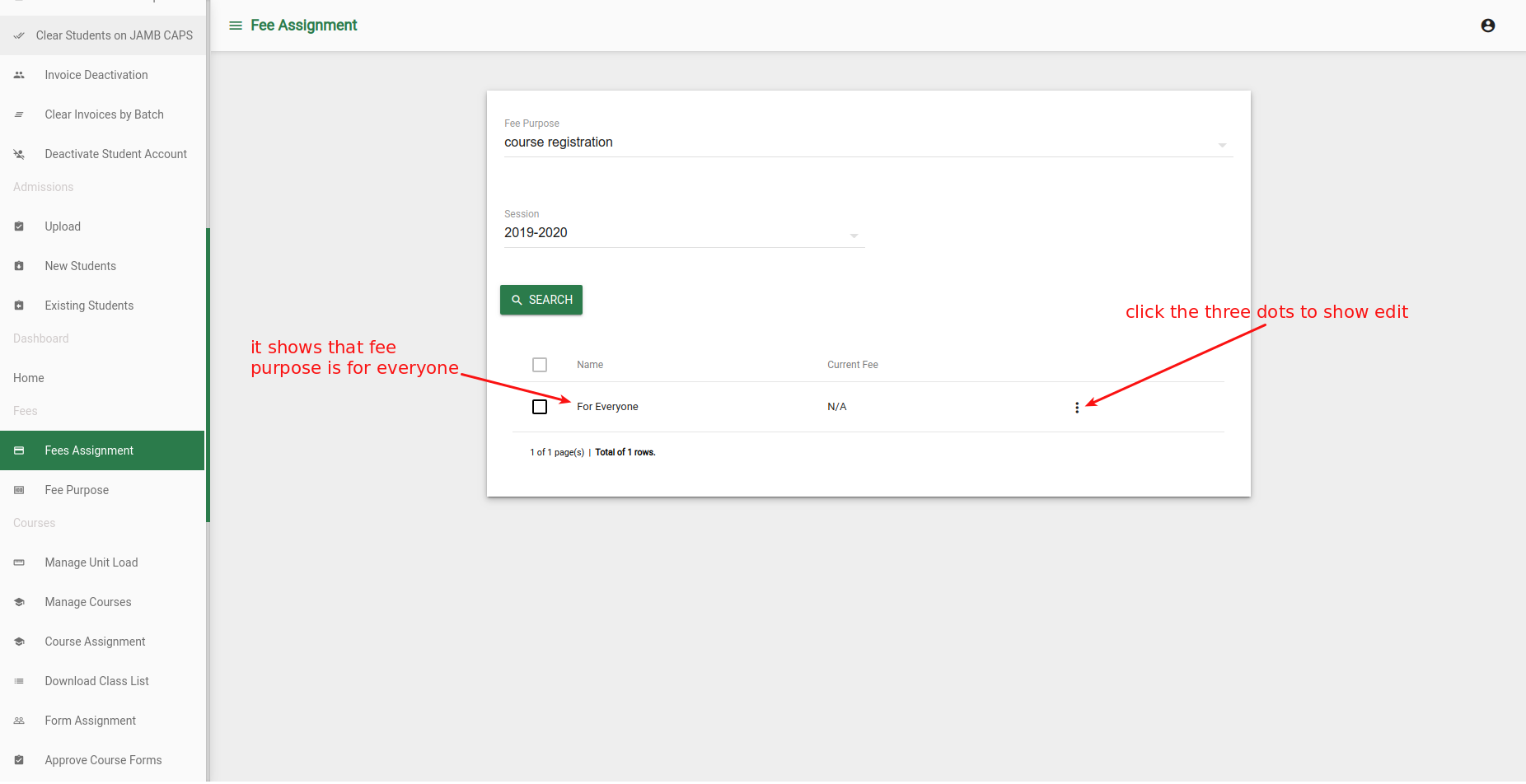
- After clicking on the three dots click on the edit button that appears and another modal will appear where you set the Amount for the fee amount field, check disable this fee box if you want to disable the fee, set Tenece commission in the Tenece commission field if you checked it when you are setting up the fee purpose, select the session the fee is for in the session field and then click on the add button at the right of breakdown to show the breakdown of the fee.
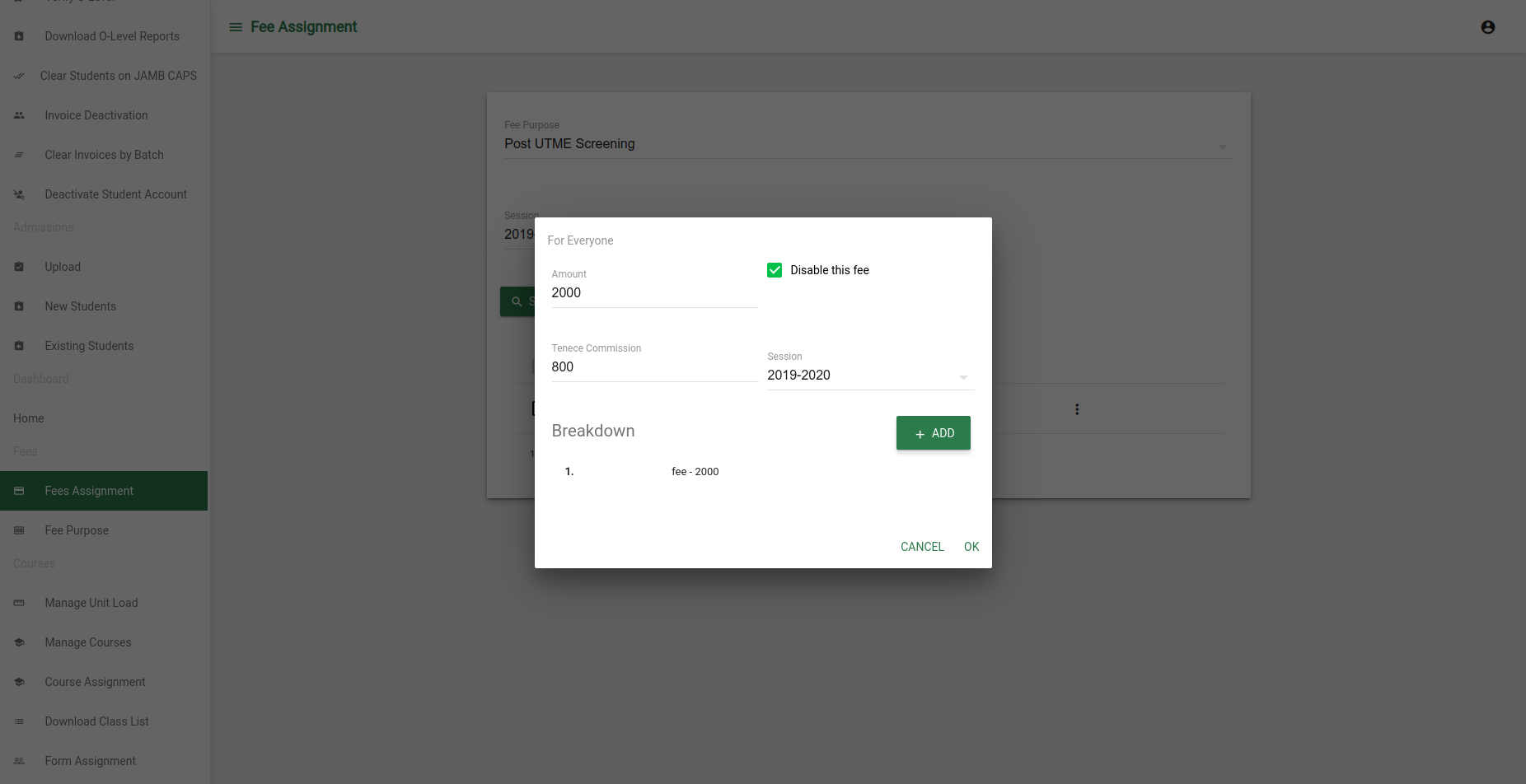
- On clicking the add button at the right of the breakdown another modal shows up where you will write the description and the amount in their respective fields and click ok to add to the breakdown. Note: you can add as many as need be.
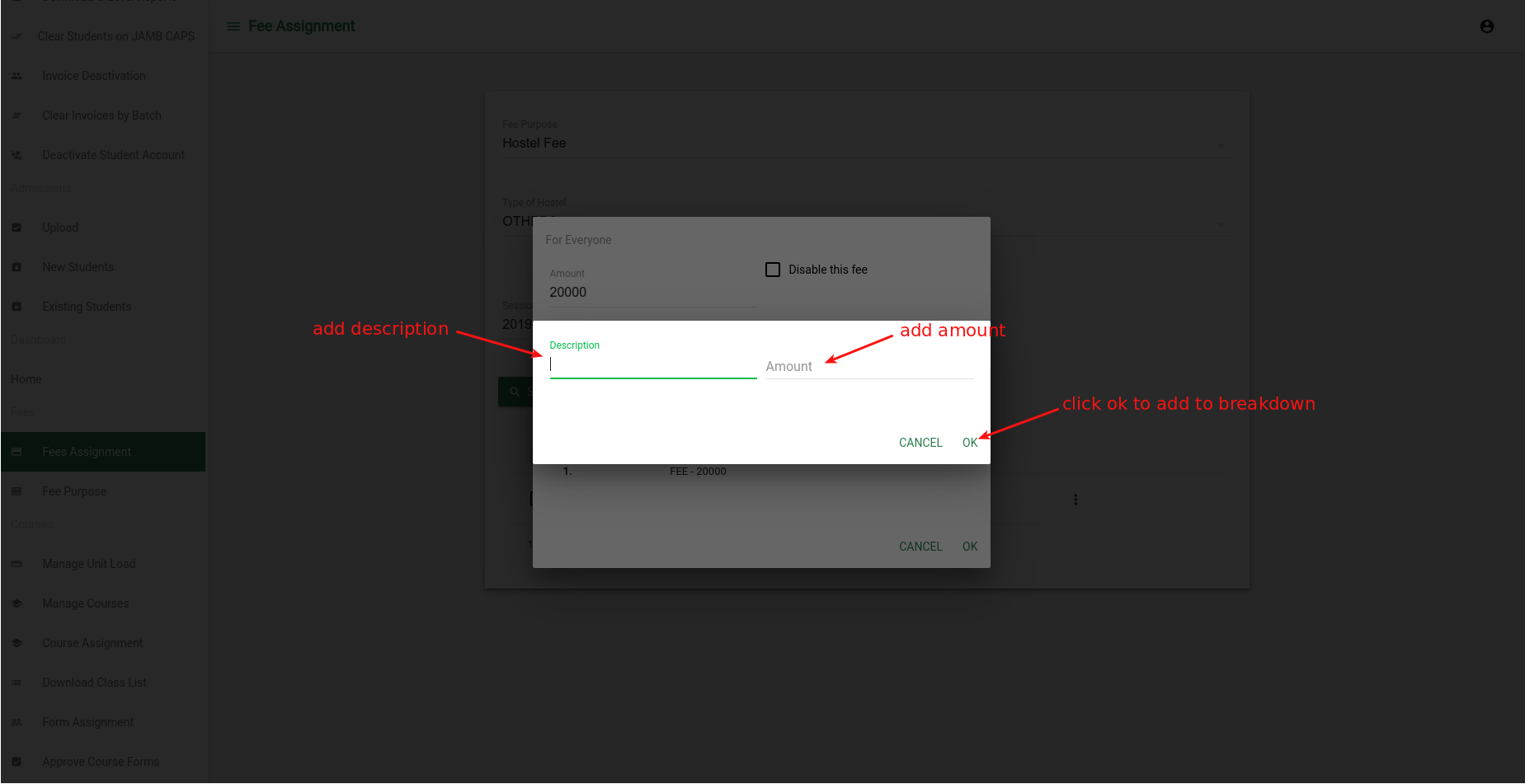
- Finally, after filling all the fields and adding the breakdown you click on Ok to save or Cancel to cancel. Note the breakdown is optional