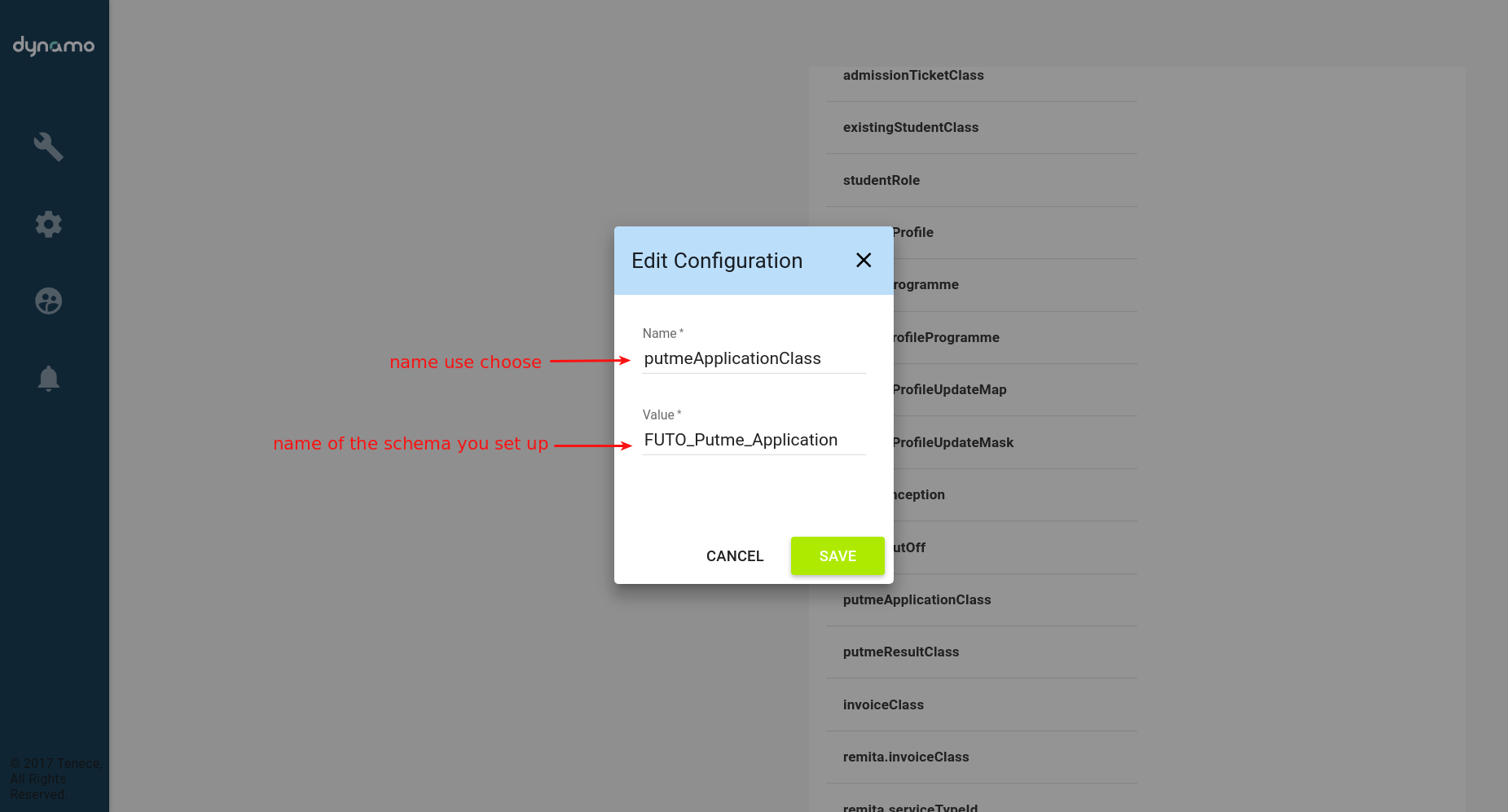Using Schemas in Dynamo
How to use Schemas created in the Dynamo
- Login to Dynamo Admin as an administrator and click on Dynamo Administration at the left-hand side of the application then click on the Manage Domains.
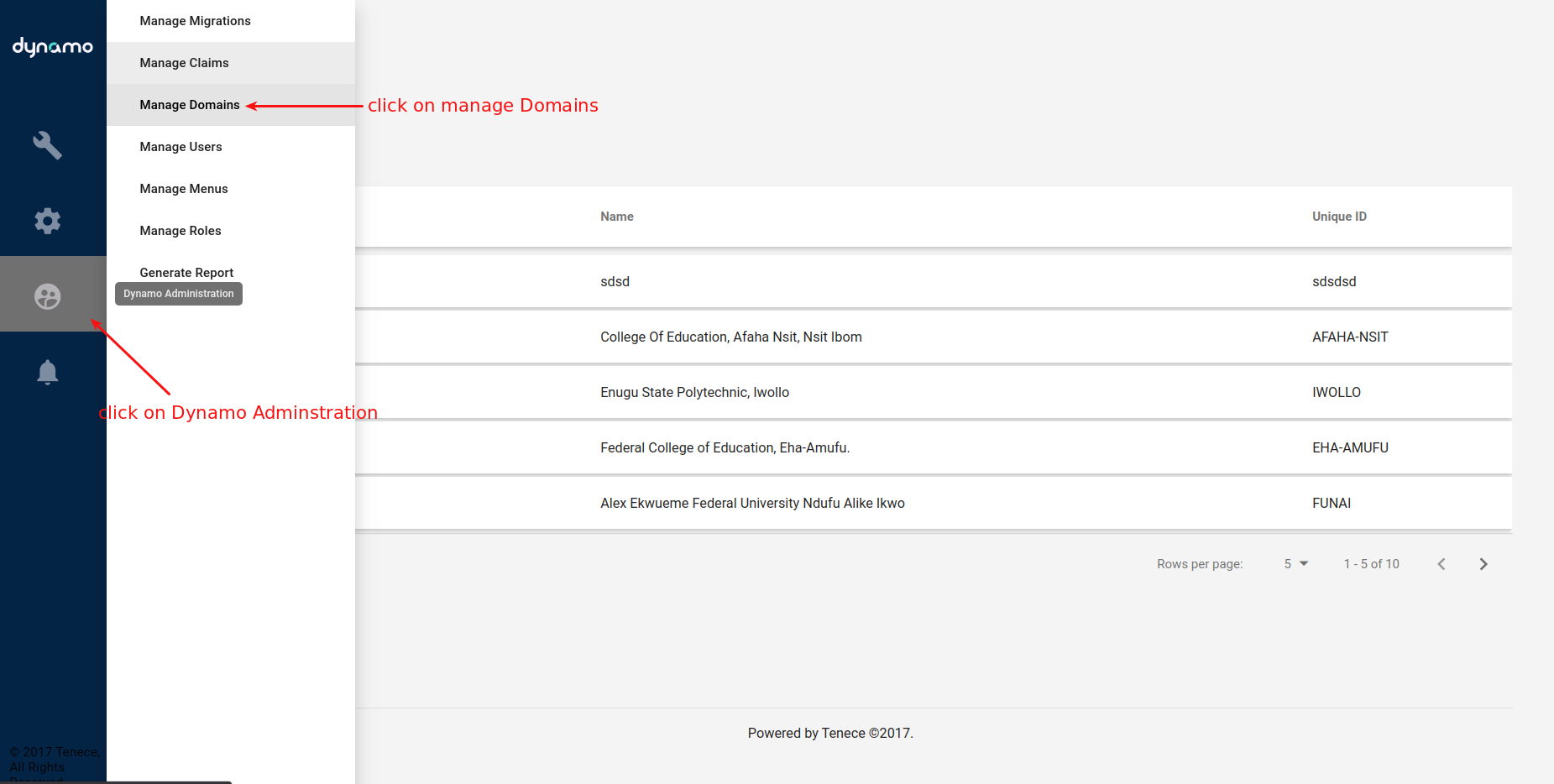
- Click on the school/domain you are interested in adding the schema too. If the school is not listed you can navigate using the Rows per page buttons.
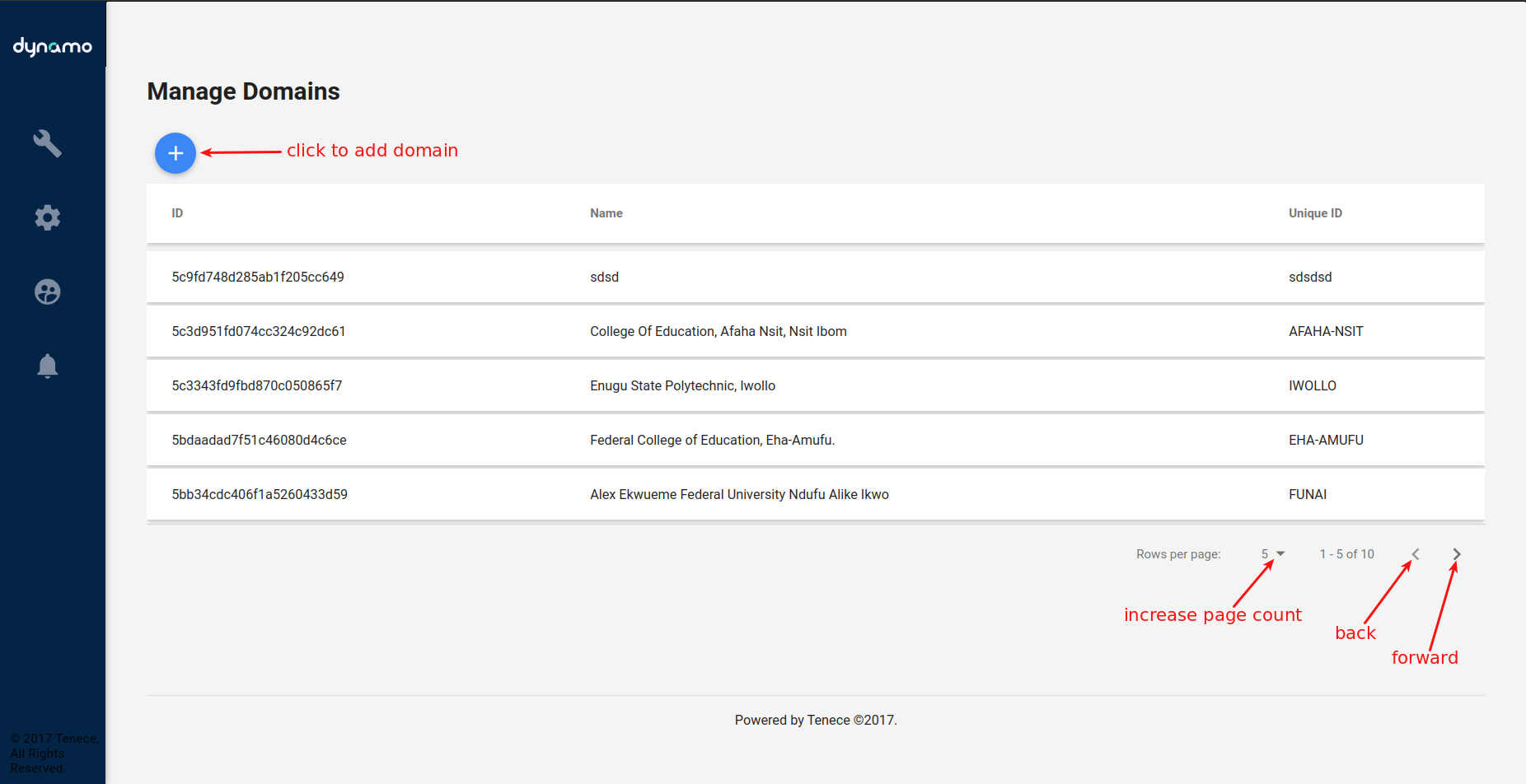
- Select the domain you want to add the schema to and click on the plus sign at the left side at Configuration.
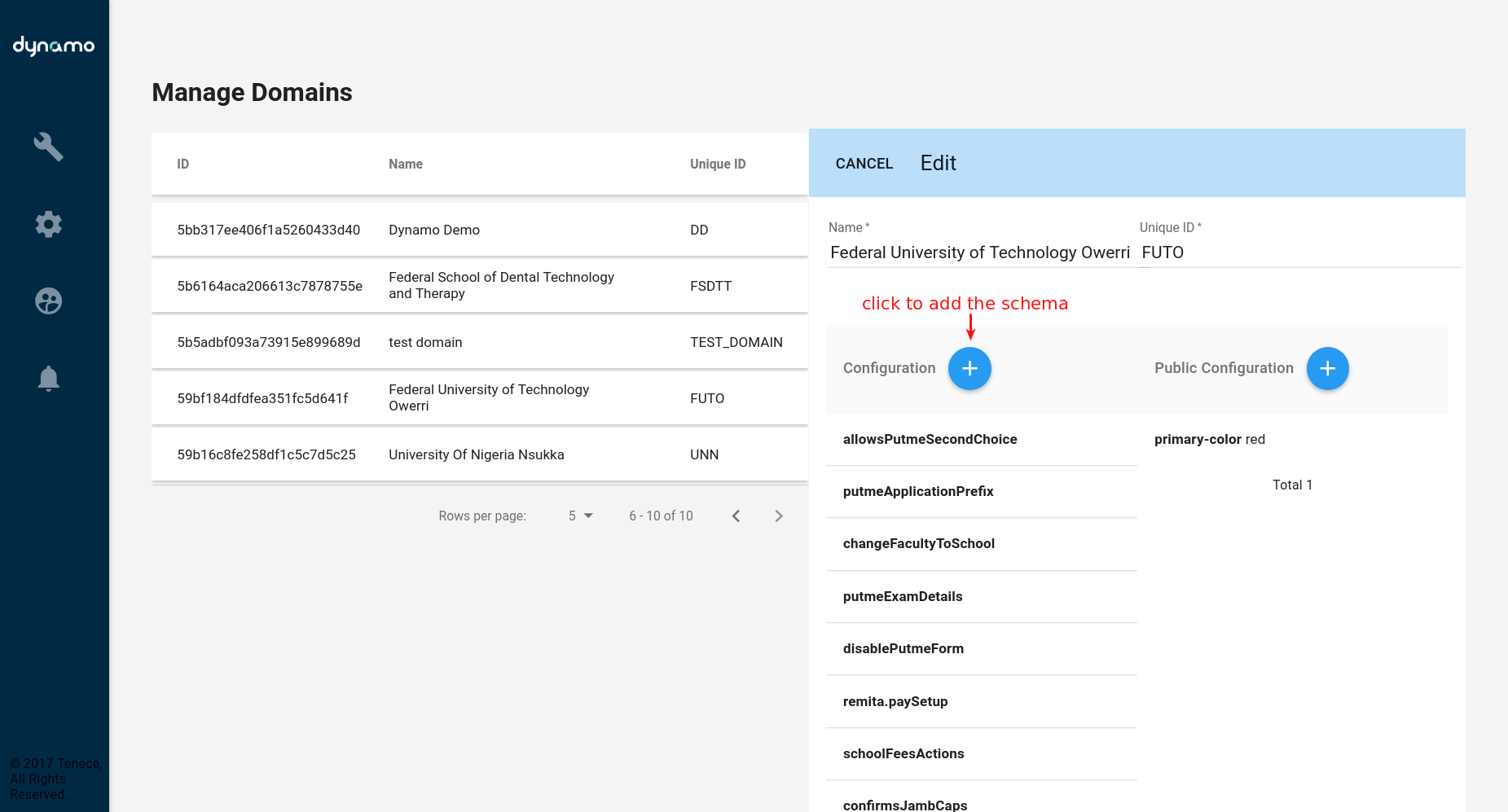
- In the panel that pops up when you click on the plus sign type the name you want to call the schema in the name field and in the value field type the name of the schema you created in the manage schemas.
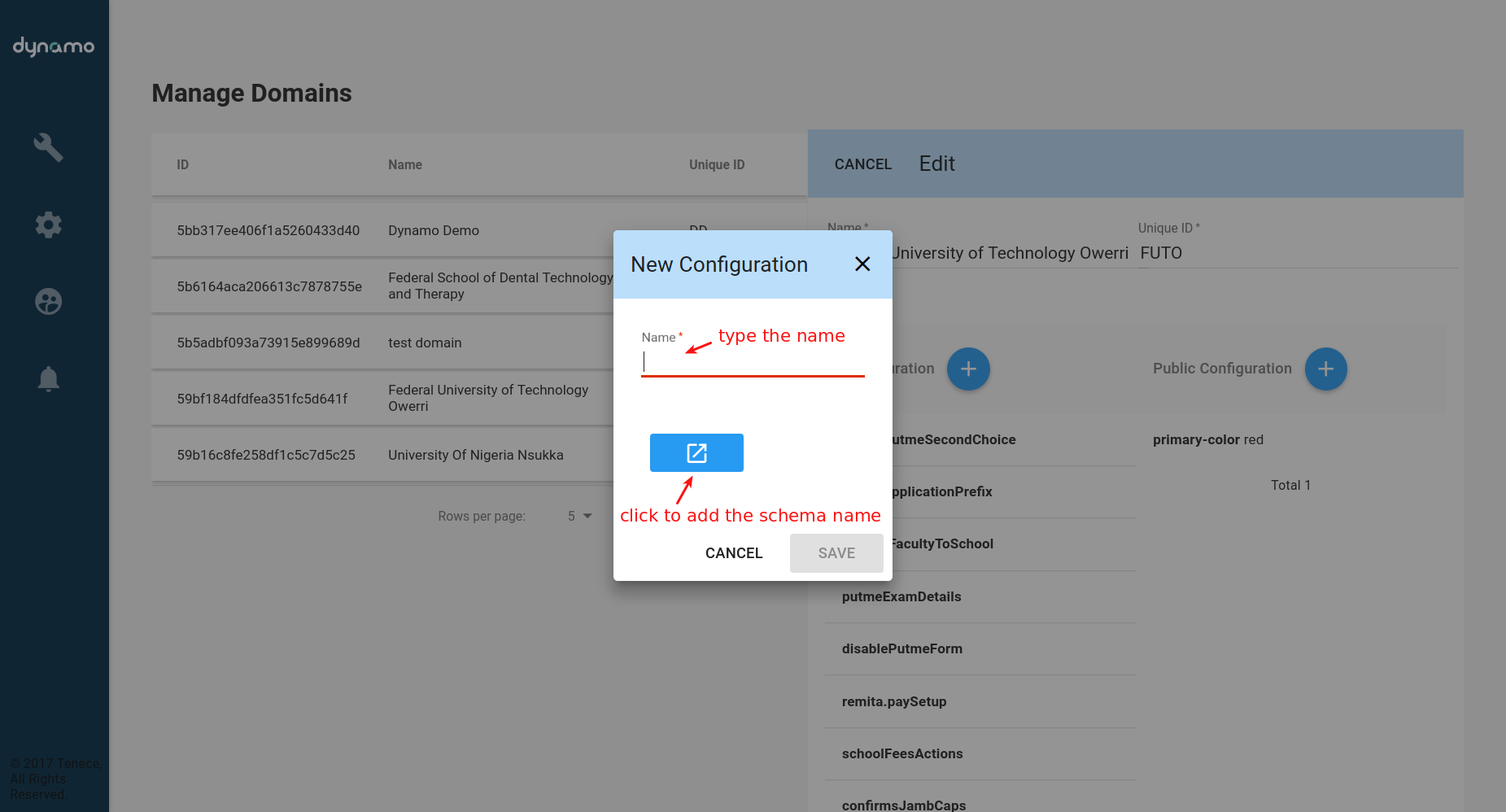
Eg. Using PUTME application schema will look like this after setting it up
- Note: Public configuration is used for public configurations so it should contain things like domain’s primary color, logo, etc.
- Finally, click Save to save the changes.